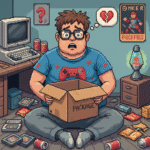VS Code Terminal Not Working? 5 Fixes That Work
Visual Studio Code (VS Code) is a powerful and flexible code editor used by developers worldwide. But like any software, it isn’t immune to occasional issues. One frustrating problem developers frequently encounter is the integrated terminal not working in VS Code. If you’ve clicked on the terminal tab only to find a blank screen, unresponsive prompt, or a terminal that refuses to open — don’t worry. You’re not alone, and there are proven solutions to fix it.
In this post, we’ll explore five effective fixes to get your VS Code terminal working again and help you get back to coding with minimal downtime.
🔧 1. Restart VS Code and Your System
Before diving into technical fixes, let’s start with the basics.
Sometimes, temporary system glitches or processes stuck in memory can cause the VS Code terminal to fail. Simply restarting VS Code — and if needed, your computer — can clear out those temporary issues.
✅ How to Do It:
- Close VS Code completely.
- Check your system’s task manager (Windows:
Ctrl + Shift + Esc) to ensure no background VS Code processes are running. - Reopen VS Code and check if the terminal works.
- If not, restart your computer.
This might sound too simple, but it often resolves the issue — especially if it just started happening.
⚙️ 2. Check the Default Shell Configuration
VS Code uses your system’s shell to run the terminal. If the shell path is misconfigured, the terminal won’t load properly.
🧪 To Check or Reset Default Shell:
- Open Command Palette (
Ctrl + Shift + P). - Type
Terminal: Select Default Profile. - Choose a valid shell like:
- Windows: Command Prompt (
cmd), PowerShell, Git Bash, or WSL - macOS/Linux: bash, zsh, or fish
- Windows: Command Prompt (
- Restart the terminal (
Terminal > New Terminal).
If your default shell is set to a custom path that no longer exists, it can break the terminal. Switching to a known working profile usually resolves the problem.
🔄 3. Reset VS Code Settings
A corrupted or misconfigured user setting can prevent the terminal from opening correctly. Resetting settings can help identify whether that’s the root cause.
🛠 Steps:
- Open Command Palette.
- Type:
Preferences: Open Settings (JSON) - Look for terminal-related custom settings, such as:
json
"terminal.integrated.shell.windows": "C:\\invalid\\path\\to\\shell.exe"
- Delete or correct these lines.
Alternatively, to reset all settings:
- Open the Command Palette and type:
Preferences: Open Settings (UI) - Click the gear icon in the upper-right and choose “Reset to Default”
Be cautious if you’ve heavily customized your setup. Save a backup of your settings.json file before making big changes.
📦 4. Reinstall or Update VS Code
If the issue persists after basic troubleshooting, your VS Code installation might be corrupted.
🔄 What to Do:
- Uninstall VS Code.
- Download the latest version from https://code.visualstudio.com/
- Reinstall it.
💡 Pro Tip: Use the “User Setup” version on Windows — it installs per user and is easier to manage.
After reinstalling, check if the terminal loads correctly. Be sure to also update your extensions and check for compatibility if you’re using custom themes or terminal integrations.
🔐 5. Check Antivirus or Security Software
Sometimes, antivirus or endpoint protection software blocks the terminal shell from executing. This is especially common with corporate systems or third-party security software.
🔍 How to Diagnose:
- Temporarily disable your antivirus software and check if the terminal opens.
- Look for any security software logs that mention “blocked execution” related to VS Code.
If disabling the software solves the problem:
- Add VS Code to the whitelist/exclusions list.
- Re-enable your antivirus and test again.
Be careful not to leave your system unprotected — always re-enable your security software after testing.
🧰 Bonus Tips: Other Possible Fixes
Here are a few additional things to try if the above fixes didn’t work:
Delete workspace .vscode folder if the issue is project-specific
Run VS Code as Administrator (right-click the shortcut and select “Run as Administrator”)
Check environment variables for valid PATH configurations
Update your system shell (e.g., PowerShell, Git Bash, or WSL)
🧩 Final Thoughts
Dealing with a broken terminal in VS Code can be frustrating, especially when you’re in the middle of a project. Thankfully, most terminal issues can be resolved with one of the steps outlined above.
To prevent future issues:
- Keep VS Code and extensions up to date
- Use valid shell paths
- Regularly back up your settings and preferences
If all else fails, you can always reach out to the vibrant VS Code GitHub issues page or developer communities like Stack Overflow or Reddit for help.