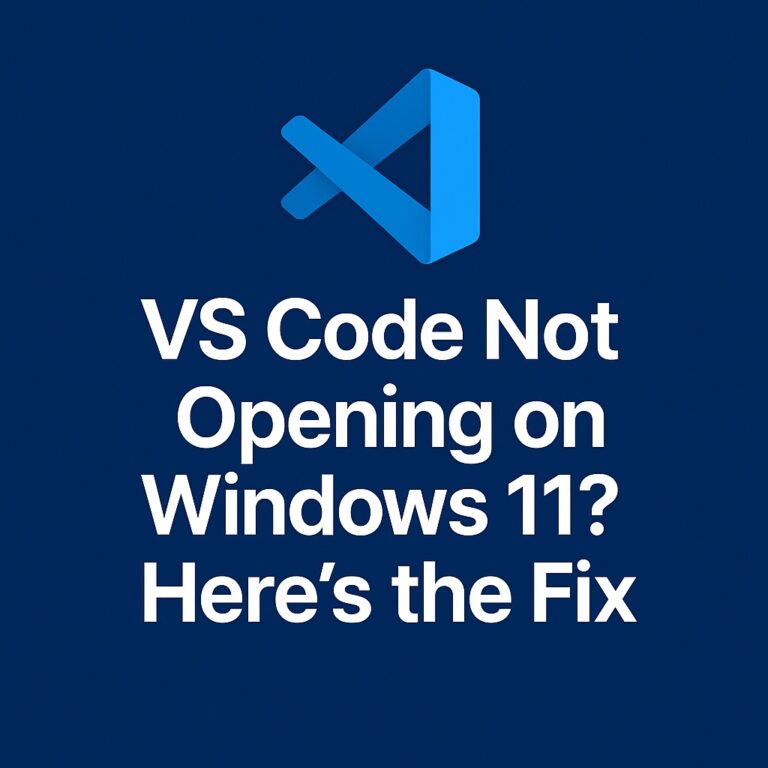
VS Code Not Opening on Windows 11? Here’s the Fix
If you’ve tried to open Visual Studio Code on your Windows 11 machine and nothing happens, don’t worry—you’re not alone. Many developers encounter this frustrating issue where VS Code simply won’t launch, giving no error messages or clues.
In this post, we’ll walk through all the working fixes to get VS Code running again on Windows 11. Whether it’s your first install or it stopped working suddenly, follow the steps below to diagnose and solve the problem.
✅ 1. Restart Your Computer
Let’s start with the most basic step: restart your PC. Sometimes, background processes or temporary glitches can prevent VS Code from launching properly.
After rebooting:
- Try launching VS Code again from the Start menu or desktop shortcut.
- If it still doesn’t open, proceed to the next steps.
🔍 2. Run VS Code from the Command Line
Try launching it directly via Command Prompt or PowerShell:
- Press
Win + R, typecmd, then pressEnter. - In the terminal, type:
code
If the terminal outputs an error like “'code' is not recognized,” that means VS Code’s path is not added to your system environment variables.
✅ Fix: Add VS Code to PATH
To add VS Code to the PATH:
- Open VS Code manually if possible.
- Press
Ctrl + Shift + P, then typeshell command. - Select:
Shell Command: Install ‘code’ command in PATH
If you can’t open VS Code at all, skip to reinstalling it in Step 5.
🔧 3. Kill All Code Processes in Task Manager
VS Code might already be running in the background and not launching a new window.
Here’s how to kill stuck processes:
- Press
Ctrl + Shift + Escto open Task Manager. - Click on the “Details” tab.
- Look for any processes named
Code.exe. - Right-click each one and choose “End Task”.
Once all instances are closed, try launching VS Code again.
📁 4. Delete VS Code Cache and Workspace Storage
Corrupted cache or workspace data can also prevent VS Code from starting.
Follow these steps:
- Press
Win + R, type:%APPDATA%\CodePressEnter. - Inside the folder, delete these subfolders:
CacheCachedDataCode CacheUser\workspaceStorage
Note: Don’t delete the entire Code folder—just the ones listed above.
Try launching VS Code after cleaning the cache.
💻 5. Reinstall VS Code (Clean Install)
If all else fails, a clean reinstall is often the most effective fix.
Steps for a clean uninstall and reinstall:
A. Uninstall VS Code:
- Go to Settings > Apps > Installed Apps.
- Find Visual Studio Code, click the 3 dots, then select Uninstall.
B. Delete leftover files:
- Press
Win + R, type:%APPDATA%\Codeand delete the entireCodefolder. - Also delete:
C:\Users\<YourName>\.vscode
C. Download the latest version:
- Go to https://code.visualstudio.com/ and download the latest installer.
- Reinstall using default settings.
Now try launching VS Code again. It should start normally.
🧪 6. Run in Safe Mode (Optional)
If you suspect a conflicting extension or corrupted user settings, run VS Code in Safe Mode:
Steps:
- Open a terminal or run dialog (
Win + R). - Type:
code --disable-extensions
This disables all extensions and custom settings temporarily.
If it works, the problem may be due to a buggy extension or corrupt settings.json. You can reset settings by deleting:
%APPDATA%\Code\User\settings.json🔒 7. Check Windows Security or Antivirus
Sometimes, your antivirus software may block Code.exe from running. This is rare but worth checking.
- Open Windows Security → Virus & threat protection.
- Go to Protection History and check if anything related to
Code.exeorVS Codewas blocked. - Whitelist or allow it if blocked.
You can also temporarily disable your antivirus to test if it’s the culprit.
🔄 8. Create a New Windows User Profile (Advanced)
If the issue persists, there might be a problem with your Windows user profile.
To test this:
- Create a new local user account.
- Log in with that account.
- Install and try running VS Code.
If it works in the new profile, your original user account may have corrupted settings or permissions.
🚀 Conclusion
When VS Code won’t open on Windows 11, it’s usually caused by a stuck process, corrupted cache, or system-level conflicts. The good news is, these issues can almost always be fixed without losing your work.
Quick Recap of Fixes:
- Restart your PC
- Run
codefrom terminal - Kill background processes
- Clear cache files
- Reinstall VS Code completely
- Launch in Safe Mode
- Check antivirus settings
- Create a new user profile (last resort)
Once you’ve tried the steps above, you should be back coding in no time.
